How To Easily Transfer iPhone Data to New iPhone
Why need to know how to transfer iPhone data?
Knowing how to perform iPhone data transfer is important for iPhone users. Generally, there are 3 conditions which you need to transfer iPhone data.
Condition 1. Backup iPhone data to computer. iPhone contains lots of vial files like photos, contacts. Even though you put your files on your iCloud storage, it is also necessary to have an extra copy on your computer in case of a data disaster.
Condition 2. Import data to iPhone. For example, you may have some music on your computer. And you want to enjoy these songs wherever you go, so you want a way to import them to your iPhone.
Condition 3. Switch to new iPhone. When you have a new iPhone, you don’t want to lose the data on the old device, learn how to migrate everything from old iPhone to new iPhone.
You may know that Apple provides iTunes with users to do iPhone transfer job. It is working. But it also has some limitations making it not easy-to-use and not flexible. For instance, if your want to sync your iPhone music from PC, it may erase all existing music tracks from your iPhone.
Then what is the best way to transfer your iPhone. Just keep reading. In this post, we will guide you through how to complete iPhone migration with ease.
The best iPhone data transfer tool – FoneTool
To easily migrate and manage iPhone data, you can rely on FoneTool. It is known as a powerful iPhone transfer software. With this tool, you can easily manage your iPhone photos, videos, messages, contacts, music, and other data in Windows 11/10/8/7 computer.
Main features of FoneTool
Transfer to PC: Migrate iPhone/iPad/iPod Touch photos, videos, contacts, music, etc. to Windows computer or external storage devices.
Transfer to iPhone: Easily save photos, videos, contacts, music to iPhone.
iPhone to iPhone transfer: Migrate everything from old iPhone to new iPhone. And FoneTool support transferring data from one Apple ID to another.
Backup iPhone data: It supports selectively and fully backup your iPhone data to PC or external disk.
Main advantages of FoneTool
- Easy-to-use interface. Anyone can easily manage and transfer their iPhones data by simply following the prompts.
- Fast transfer speed. Whether you migrate data between two iPhones or transfer data between iPhone and PC, FoneTool gives you amazing transfer speed to save your time.
- Support transfer non-purchased items. You can have media files like songs that are not purchased from iTunes, FoneTool helps you easily transfer non-purchased music to new iPhone.
- No data compressed. When you transfer photos, videos, music from iPhone to PC, or from PC to iPhone, it won’t compress the files and have to relatively fast speed to complete. You can transfer 4K videos from iPhone without losing quality.
How to transfer iPhone data with FoneTool
Now let’s take iPhone-to-iPhone transfer as an example to show you how to use FoneTool.
Step 1. Connect the old and the new iPhone with a PC. And run FoneTool on it.
Step 2. Choose “Phone Transfer” on the left pane. Move the cursor to the iPhone to iPhone. And click “Start Transfer” button.
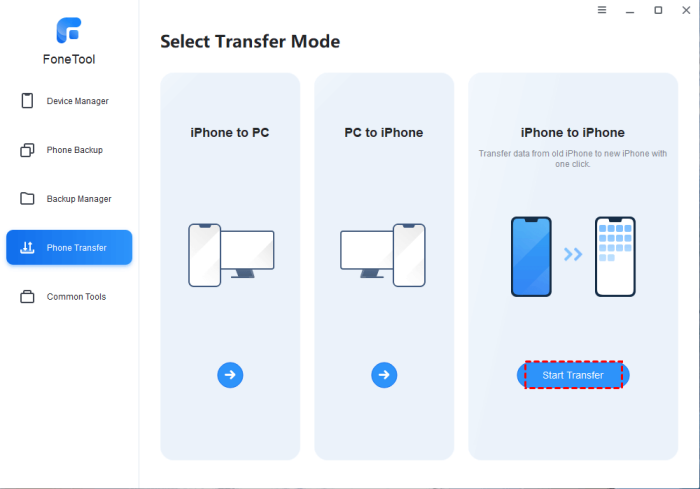
Step 3. Here make sure the iPhones are listed on the right position. You can encrypt the process if you want to transfer some private data, like keychains. Then click “Start Transfer” button.
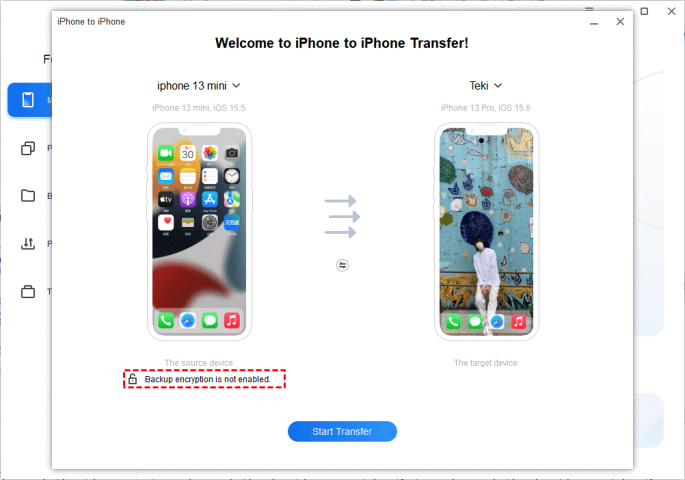
Then just wait for the transfer process to get finished. Then after a while, your iPhone will be automatically restarted and download apps on your iPhone.
Conclusion
This is how to easily perform iPhone data transfer. Hope this post can meet your needs. As you can see, FoneTool is a powerful iPhone data transfer tool makes it easy to transfer data from iPhone to PC, from PC to iPhone and from iPhone to iPhone.
In addition, FoneTool also comes with many other features, like
- Erase iPhone: Completely erase iPhone data. It will protect your data from leaking when you want to sell your iPhone.
- Photos Deduplication: Find and remove duplicate photos on your iPhone and computer to free up space.
- HEIC converter: Change HEIC files to JPG/PNG/JPEG format.
- Transfer Whatsapp from iPhone to iPhone: Migrate Whatsapp and Whatsapp Business data to new iPhone.
Ideas To Apply
Comments
Post a Comment